Supply Chain Validation
This section demonstrates how to power on the Passport and execute the supply chain validation. There is a private key stored on the secure element used for this validation. By scanning a static public key QR code with the Passport, it will generate 4-words which are used as a checksum that only a valid Passport private key can produce.
Hold down the button in the lower left-hand corner of the Passport for about half a second until the device lights up. After initial boot, you will be greeted with a welcome message. You can scroll to the bottom of that message by holding the down arrow then press the continue button.

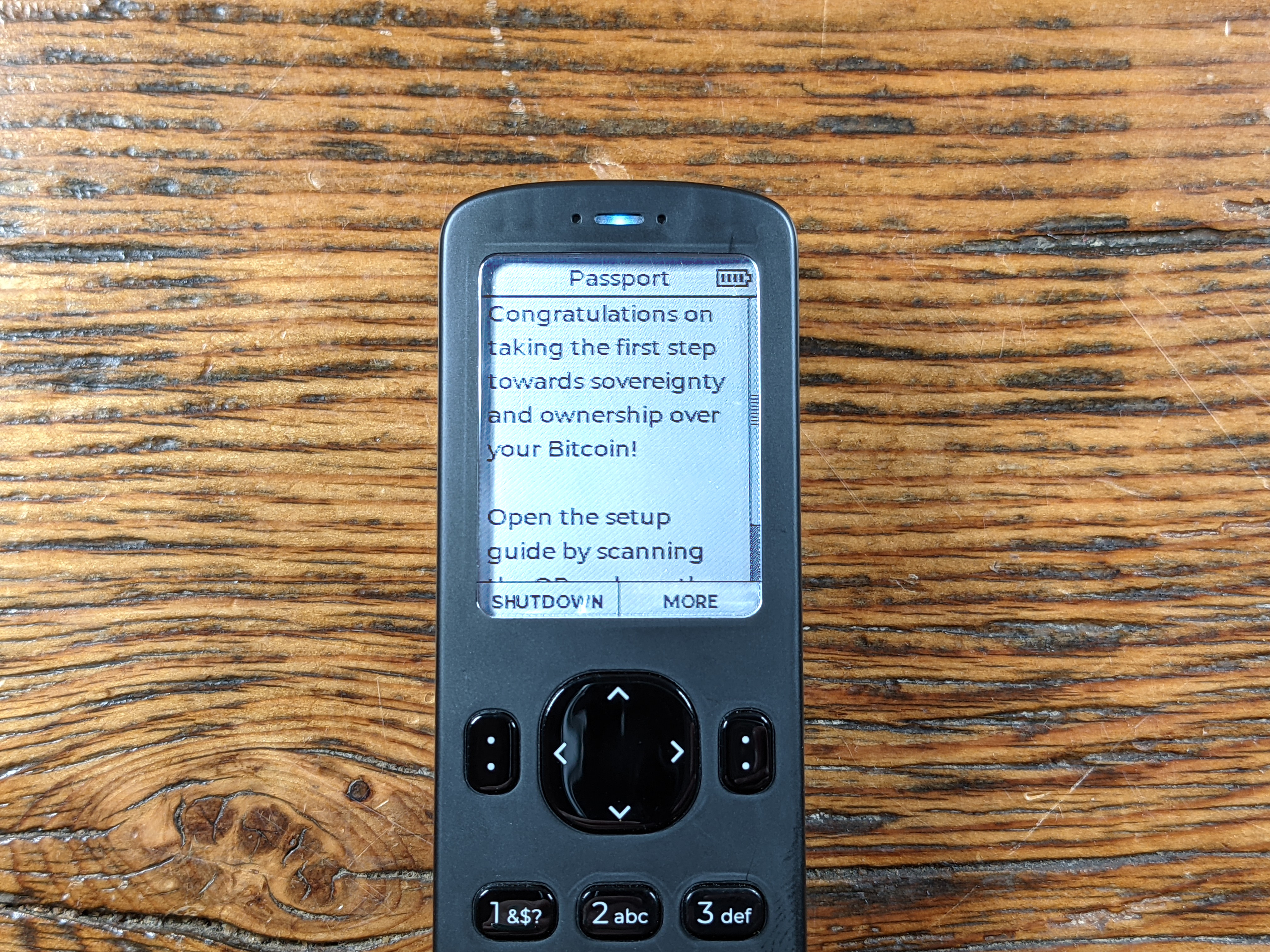
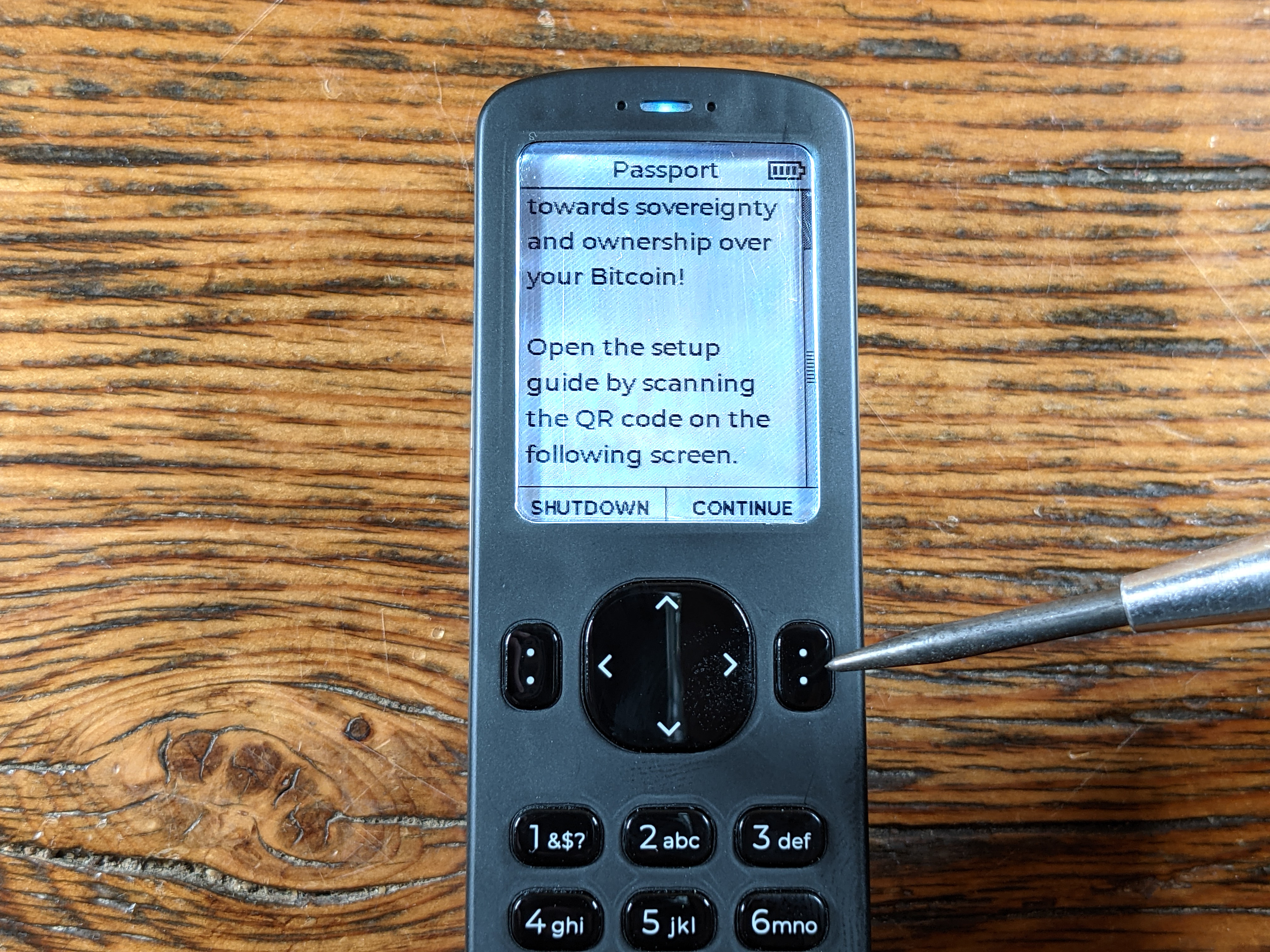
- Next, you will see a QR code that you can scan with your phone to visit the Setup Guide if you haven't done so already.
- Then you will need to accept the Terms of Use by pressing the continue button.
- Finally, confirm having read the terms by pressing the continue button.
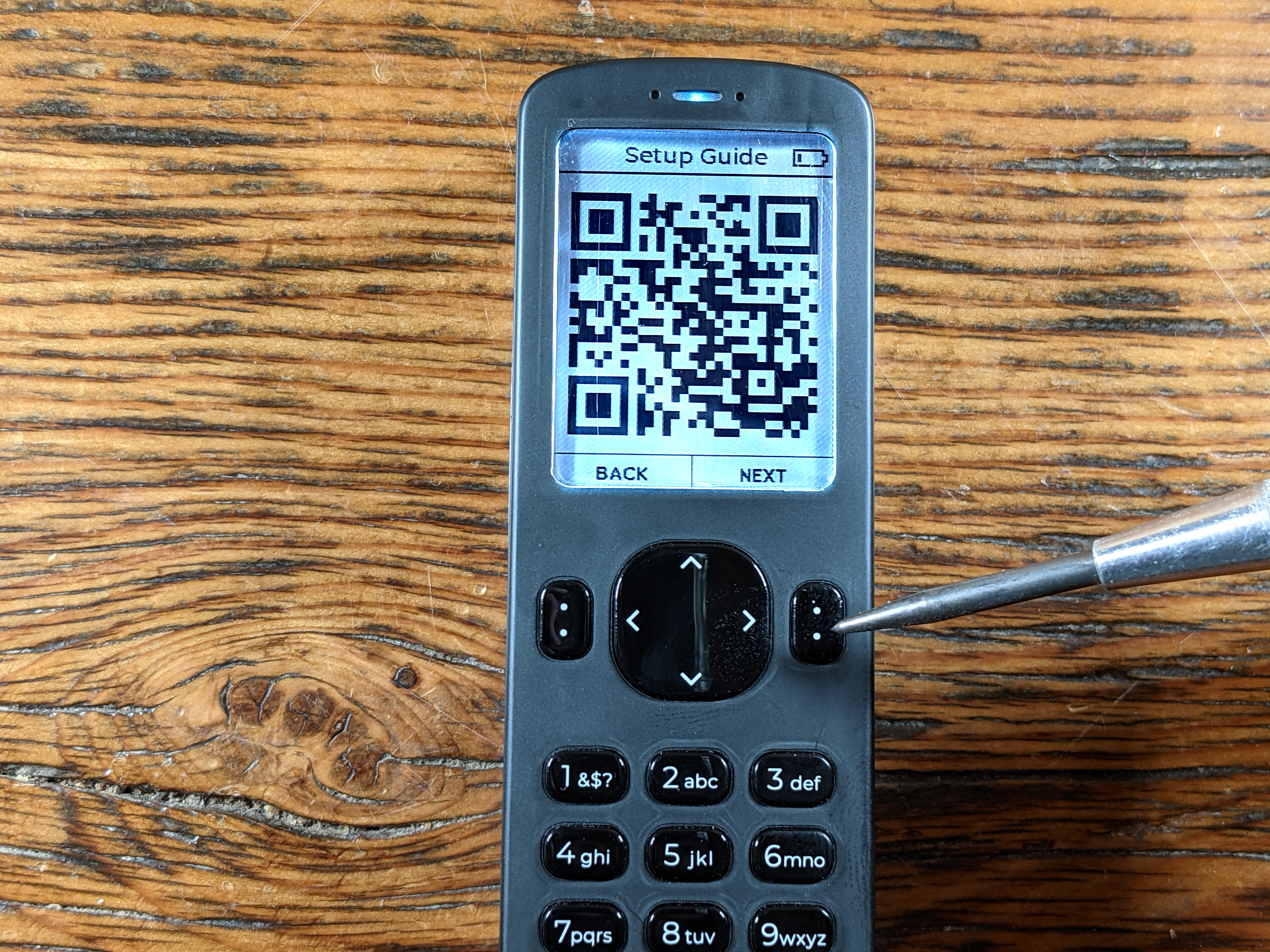
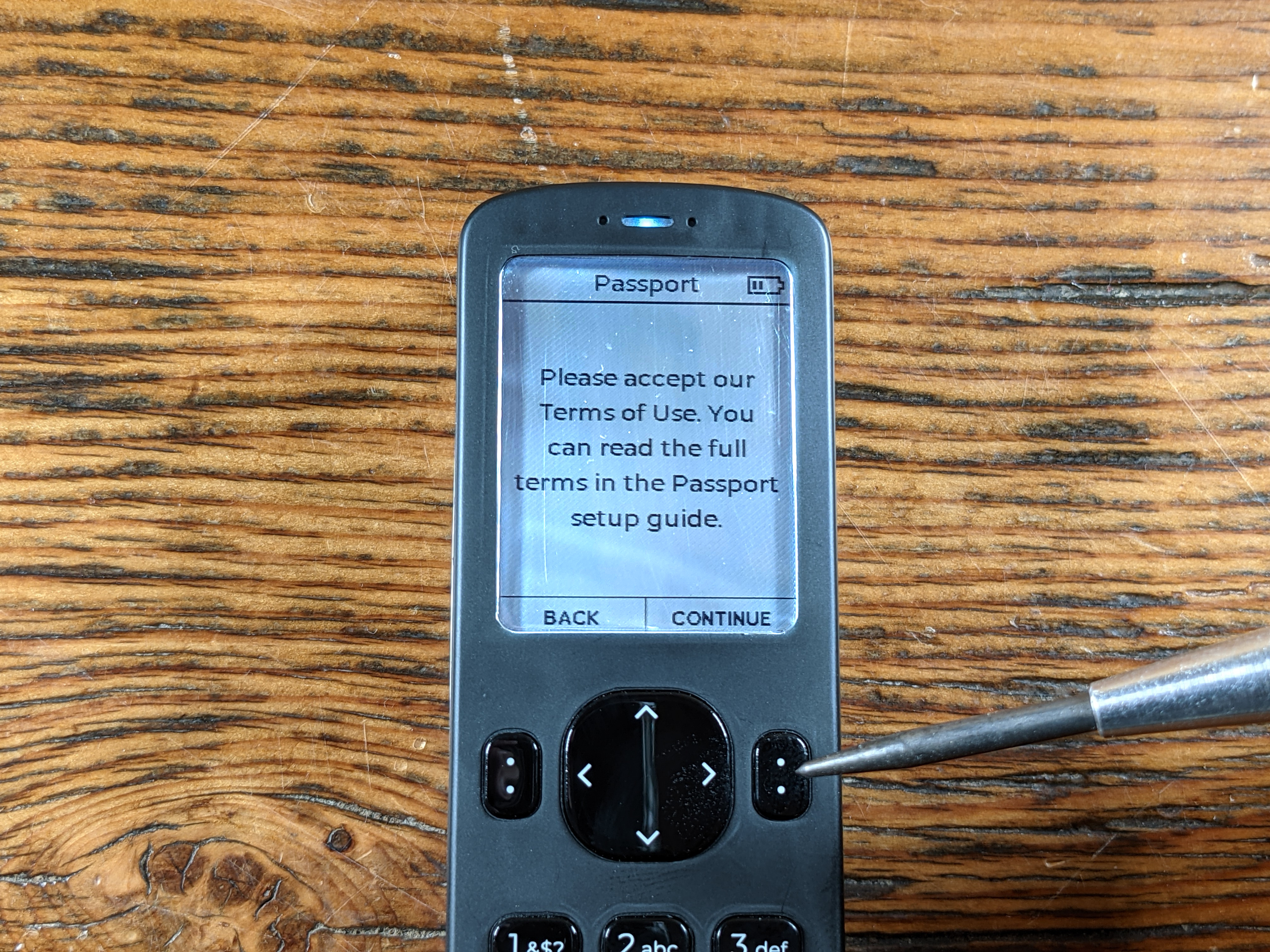
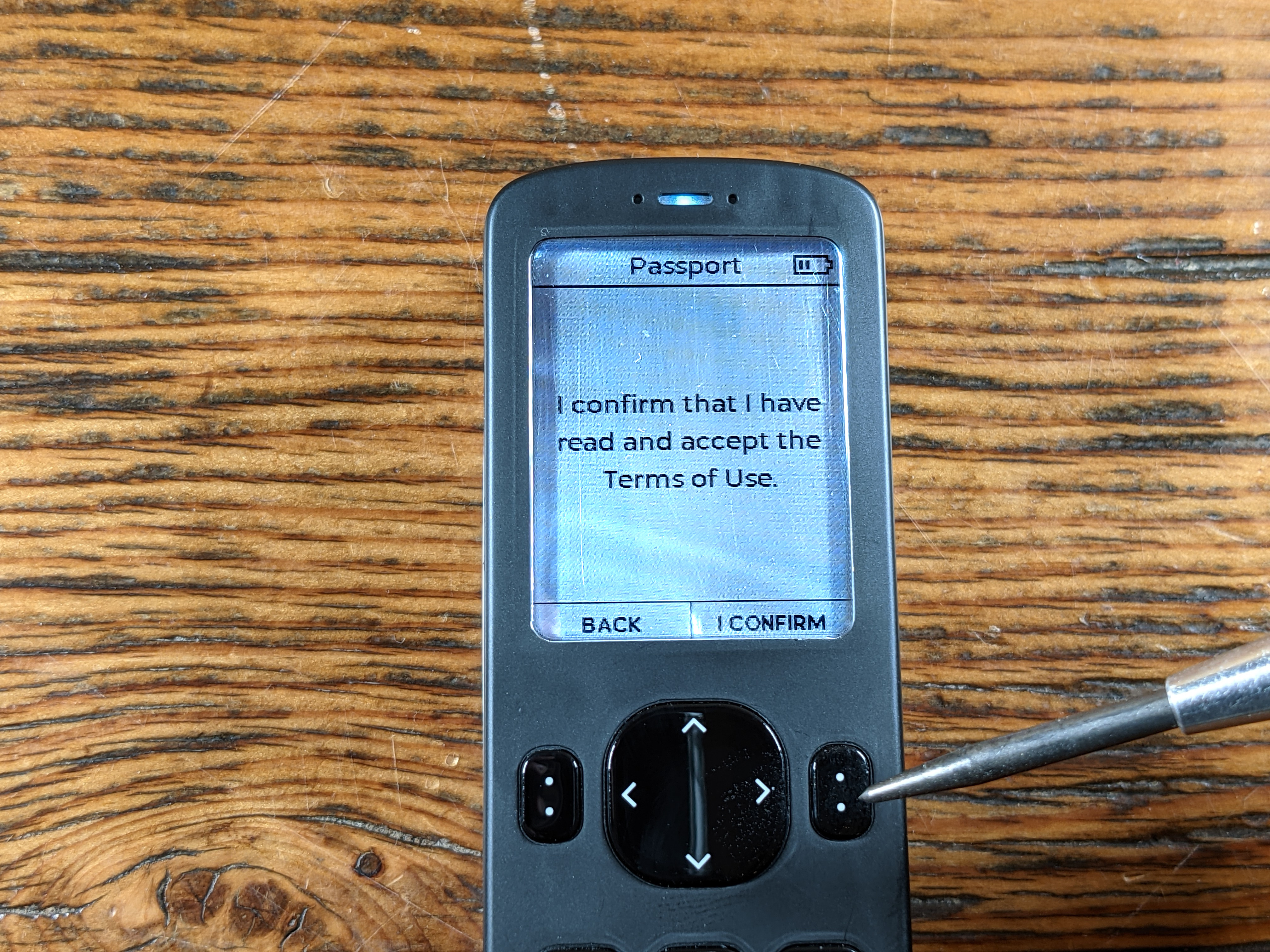
For this next step, ensure your batteries are well charged, then you will want to have the Supply Chain Validation QR code open on your computer or phone. Read and scroll down to the end of the Validation message, then press the continue button. This will launch the camera and you can then scan the validation QR code on your device's screen.
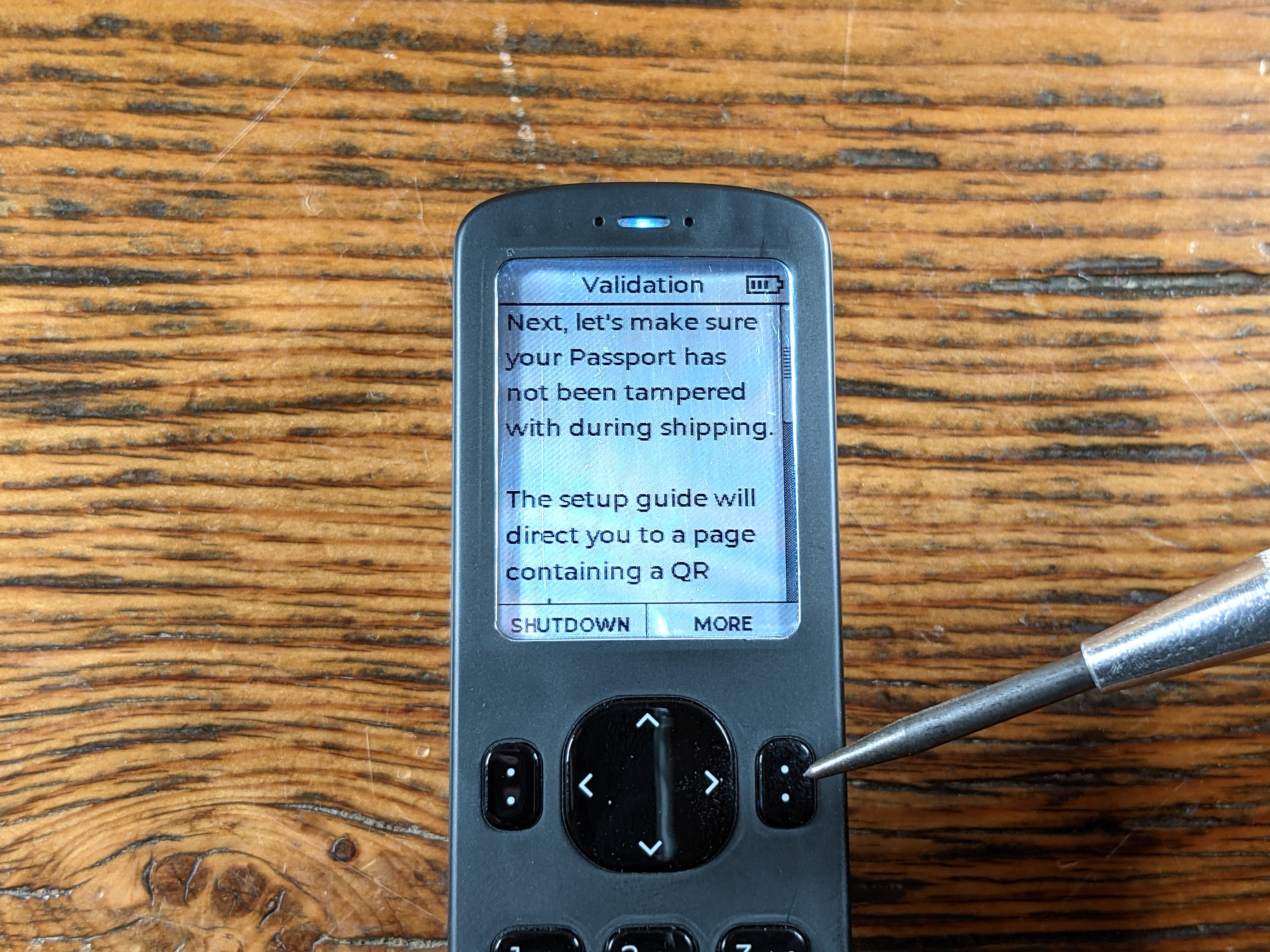
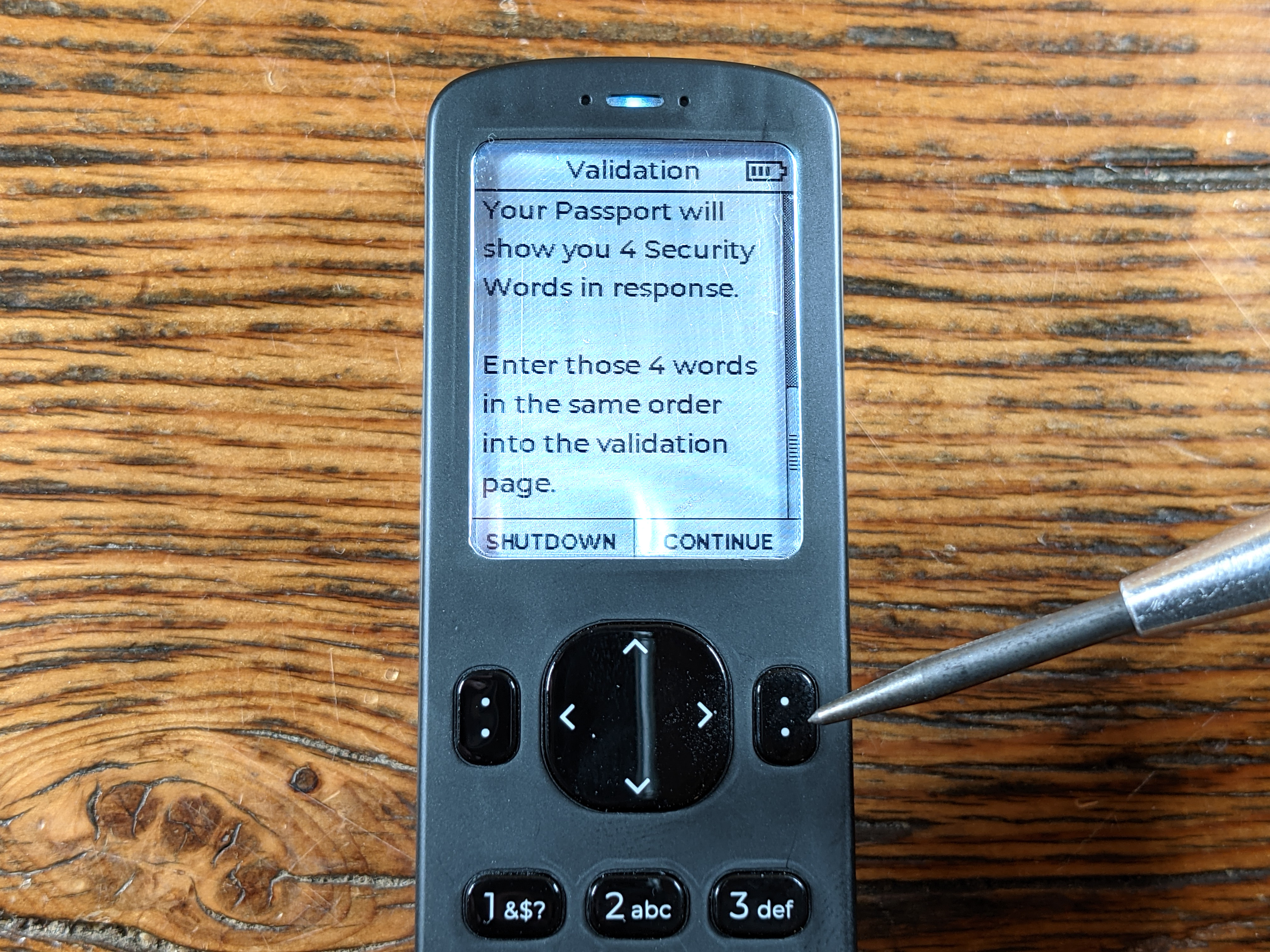
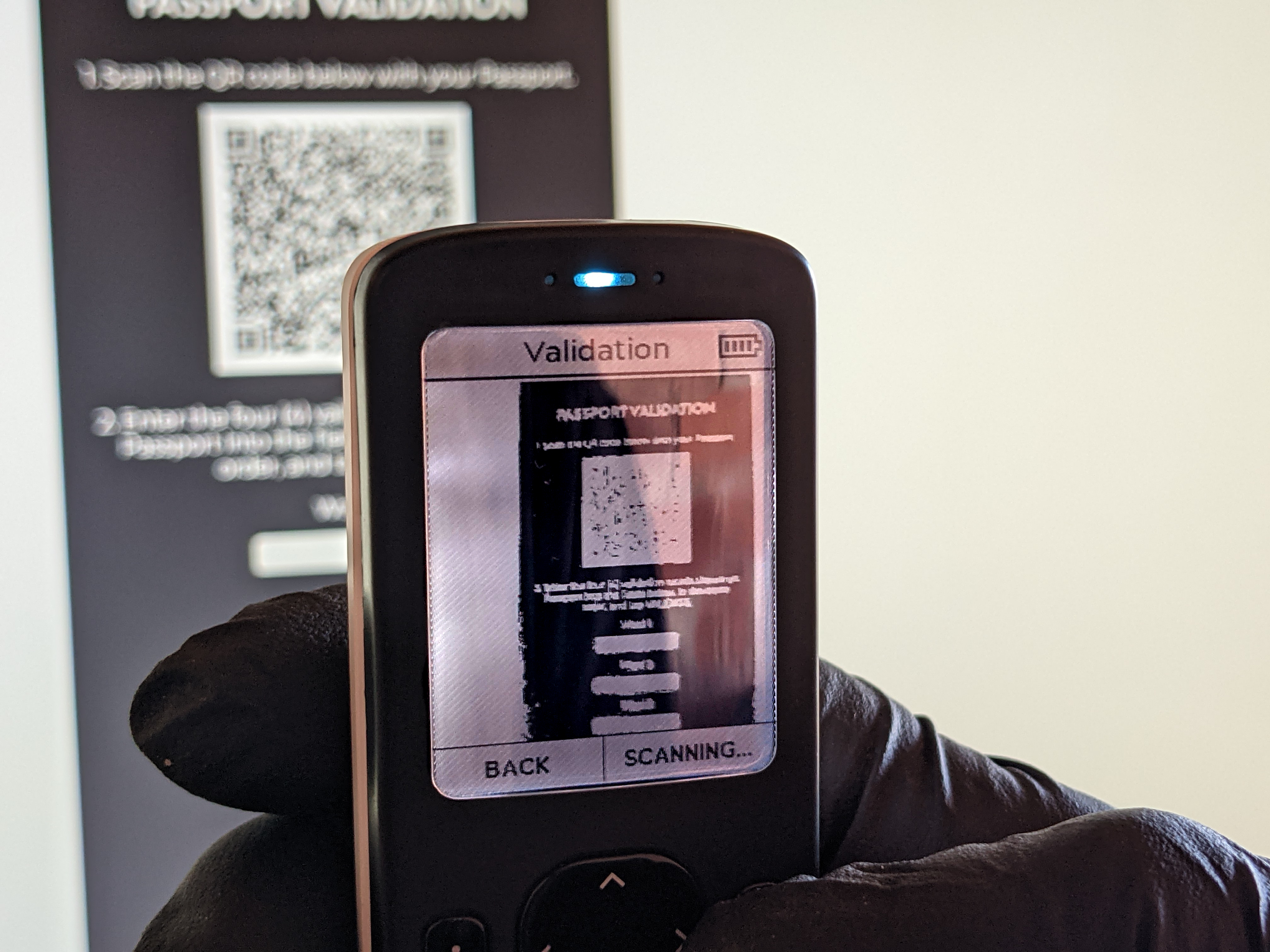
The Passport will then display 4-words on the screen. Enter these words into the interface under the validation QR code. You should receive a validation message confirming that your device is a legit Foundation device.
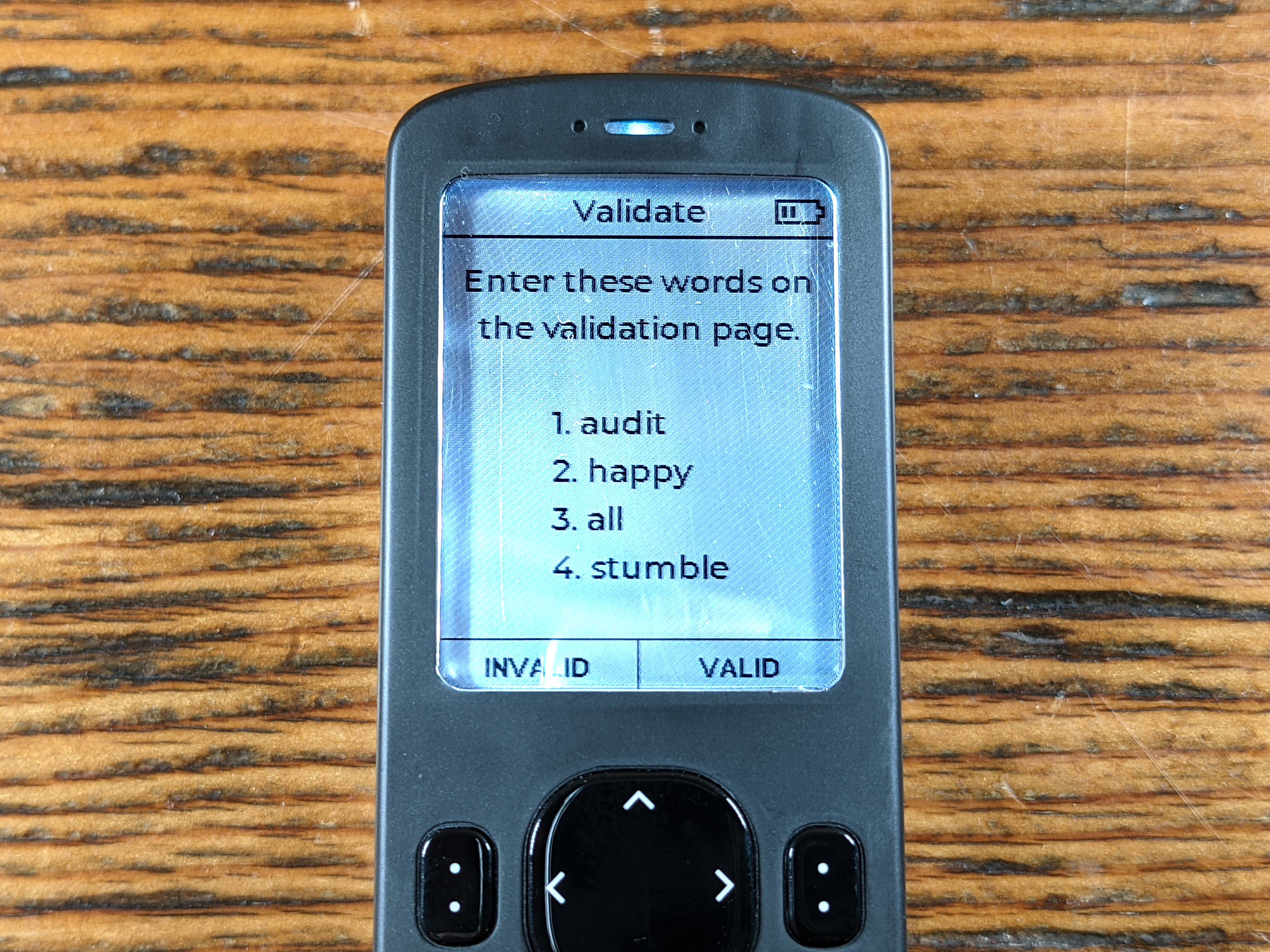
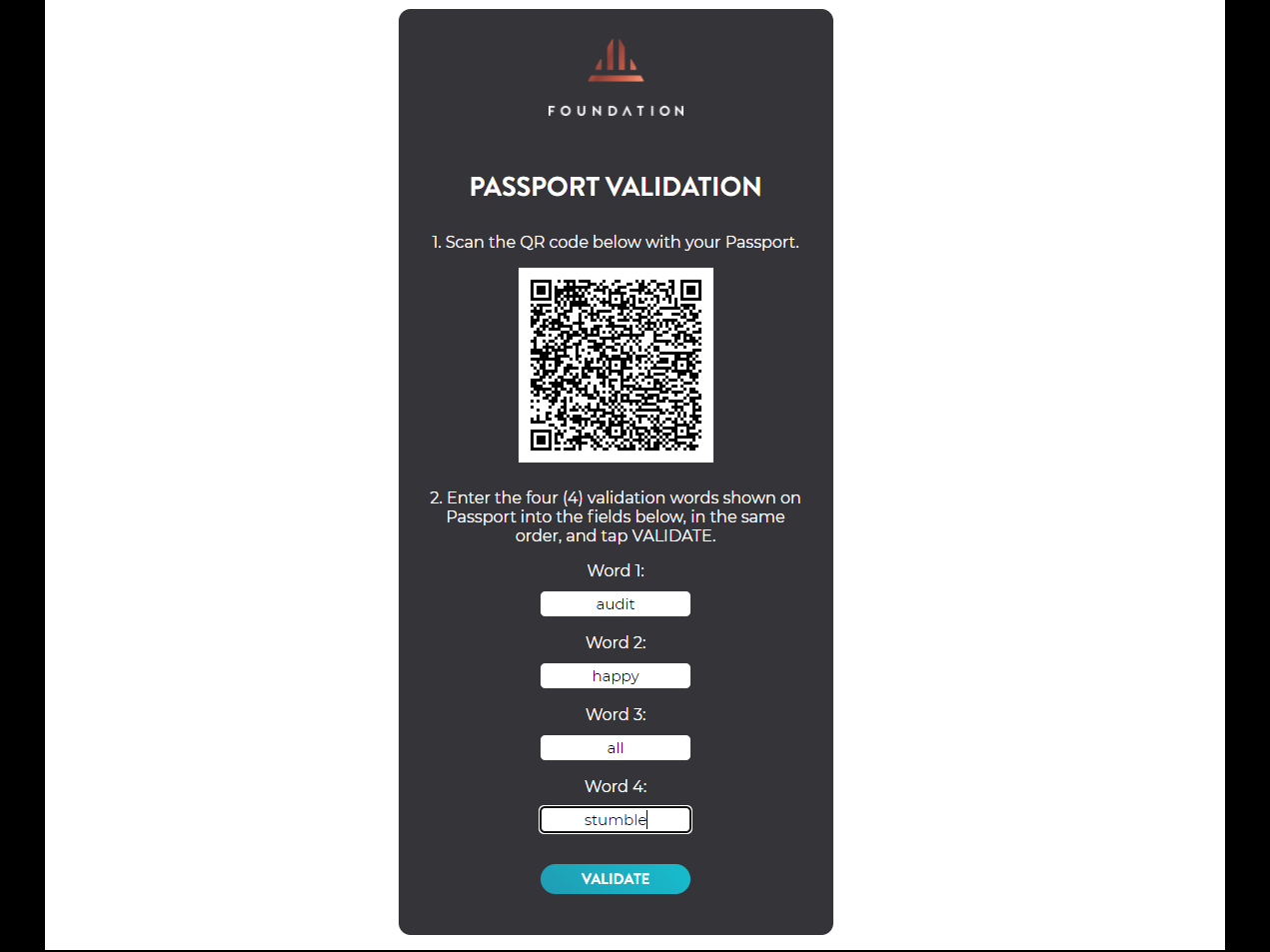
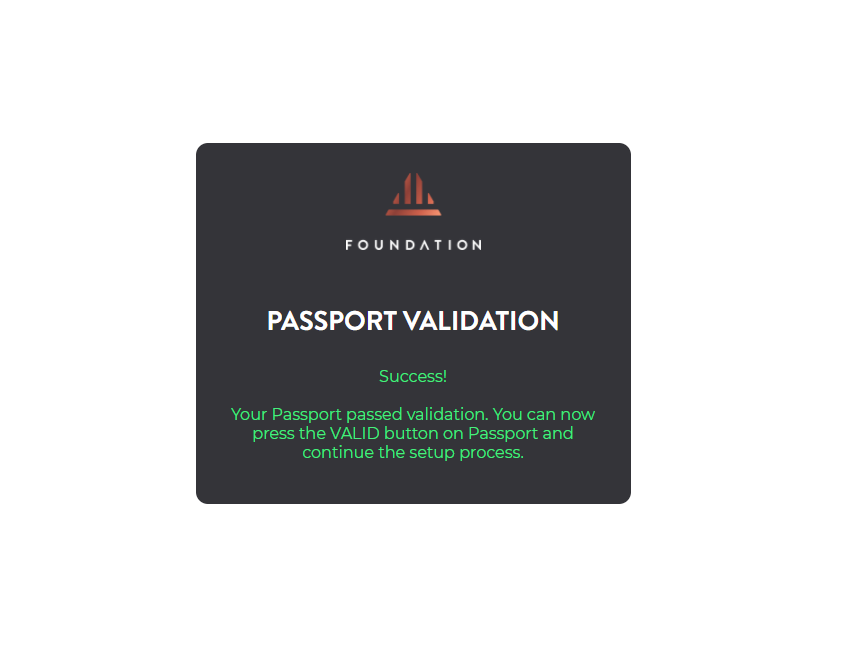
Then press the VALID button and you are ready to set up your PIN. At this point, it is a good idea to get a notepad and pen or pencil ready to write down some information that you will need to secure.