Creating a Seed Phrase
This section covers how to create a seed phrase on the Passport. The Passport is going to generate 24 English words, these words make up the seed phrase. A seed phrase is simply a human readable representation of the signing key for your bitcoin. The seed is sensitive and should be regarded in the same way cash, gold, or jewelry is regarded. If anyone gains access to your seed phrase then they gain access to your bitcoin.
By default, the Passport will generate the 24-word seed phrase, encrypt it, and save it to the microSD card. The seed phrase can then be decrypted with a password that the Passport will generate. This password is 6 English words. You can write the password down in a secure notebook, save it in a local password manager, or save the password file in a secure cloud storage solution. If anyone gains access to your password, it does not put your funds directly at risk because they would also need physical access to the microSD card with the encrypted backup file. Likewise, if anyone gains access to the microSD card then they would need the 6-word password to decrypt the seed phrase.
The Passport comes with two microSD cards and the encrypted seed phrase can be saved to both of them for redundancy.
To get started, insert the microSD card into the Passport, power it on, and login.
From the main menu select Create New Seed then scroll to the bottom of the displayed message explaining the two backups and select continue.
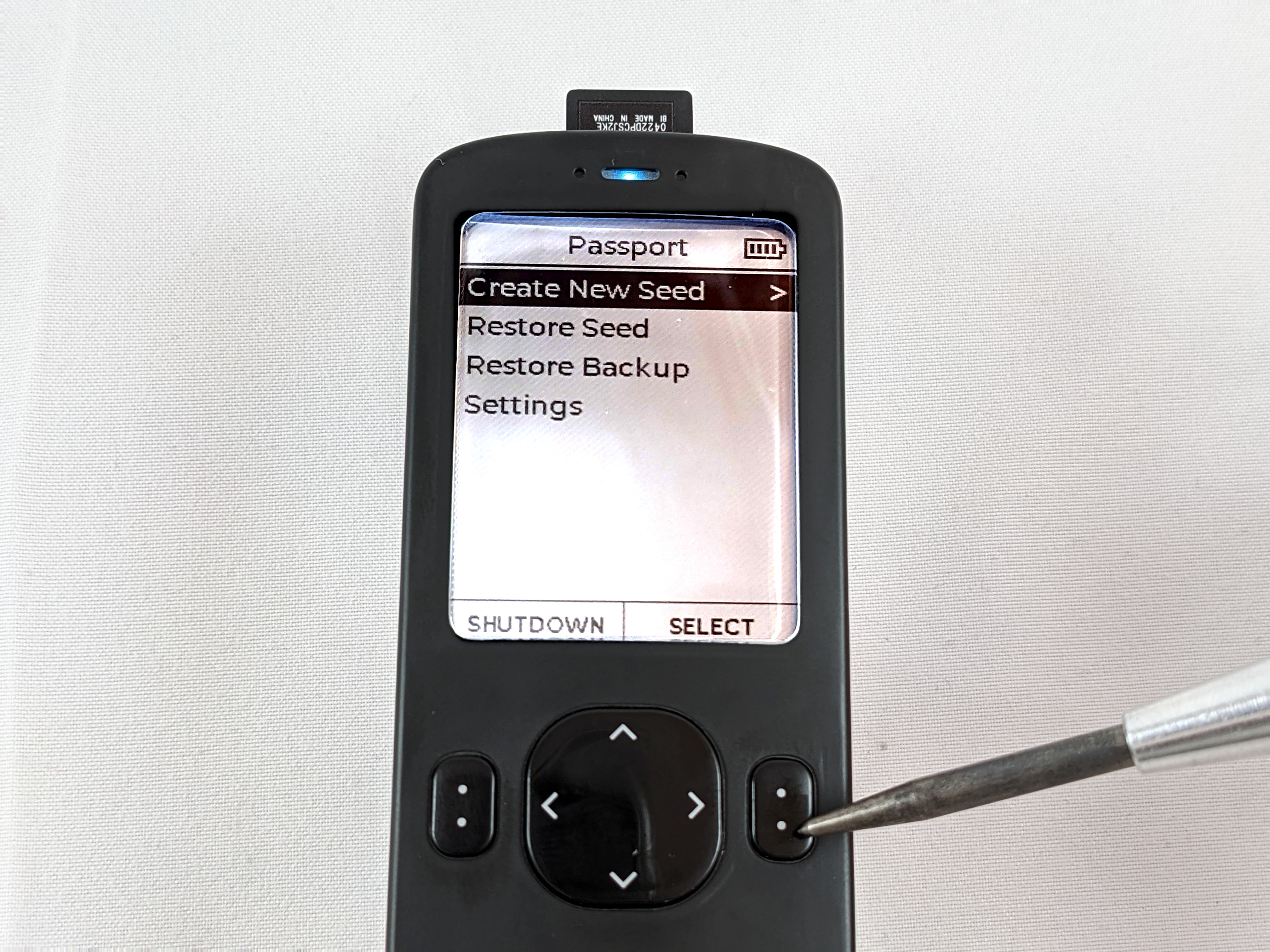
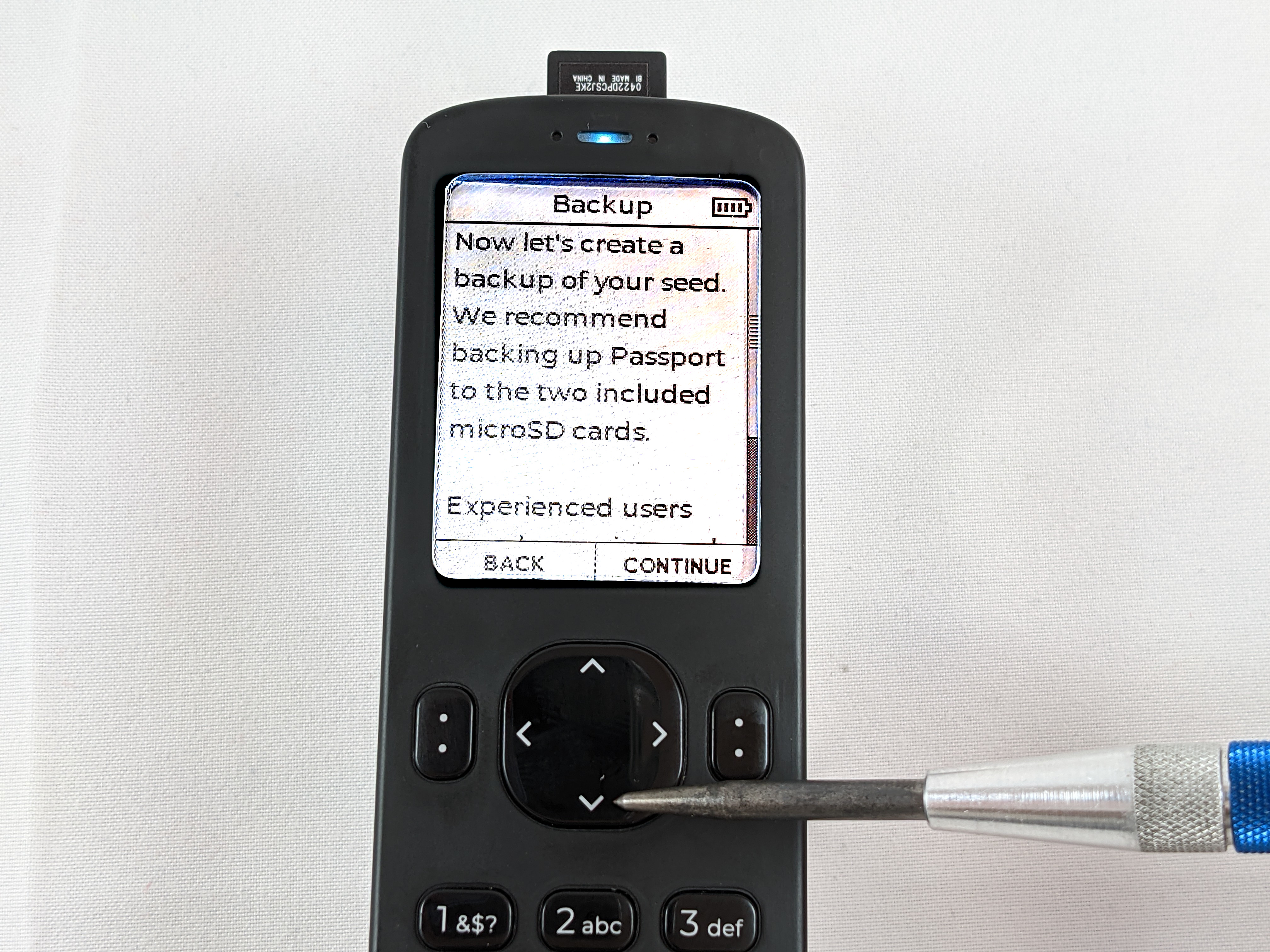
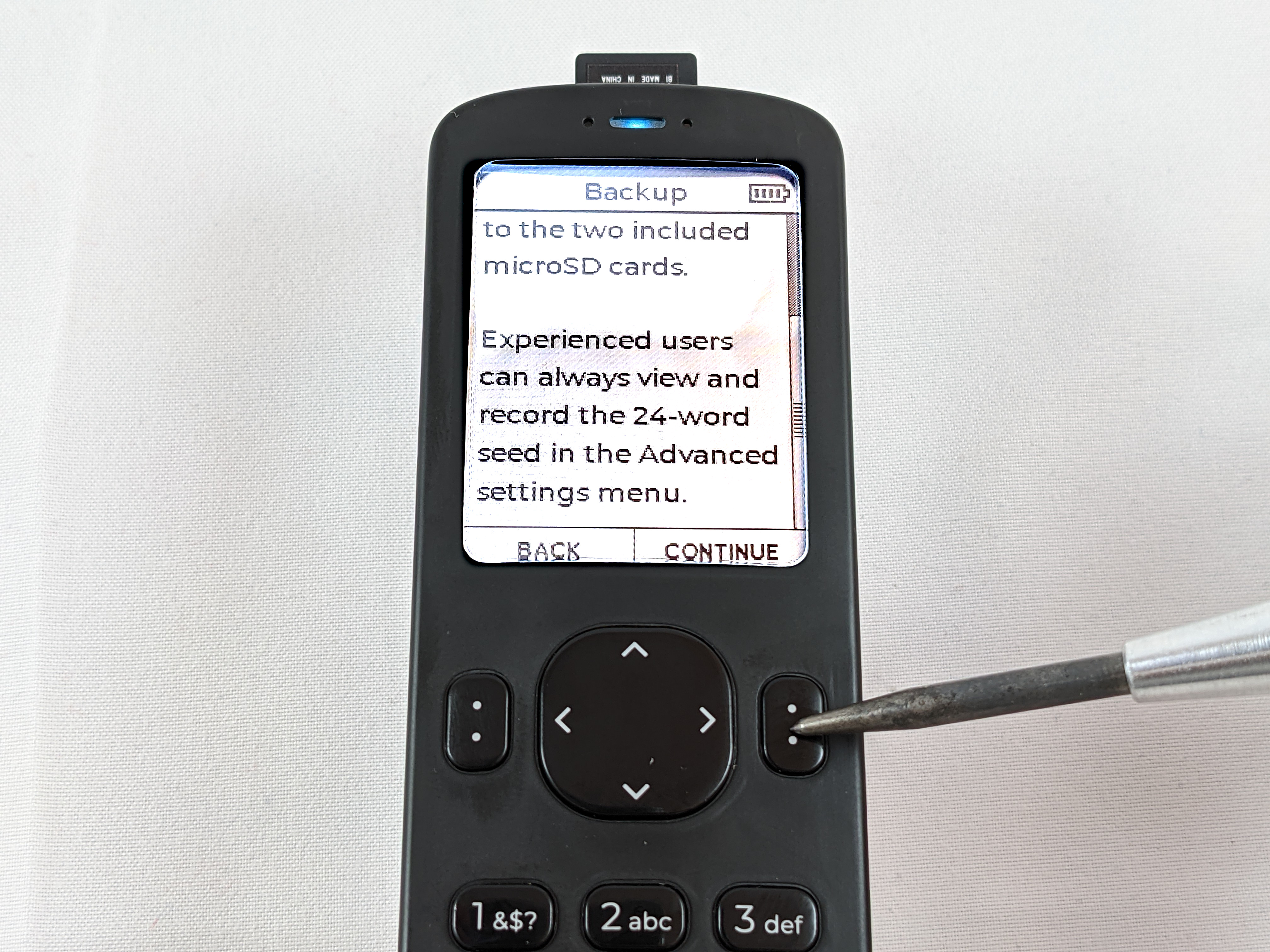
Next, the Passport will display a message explaining the 6-word password you are about to be given. Scroll to the bottom of that message and then select continue.

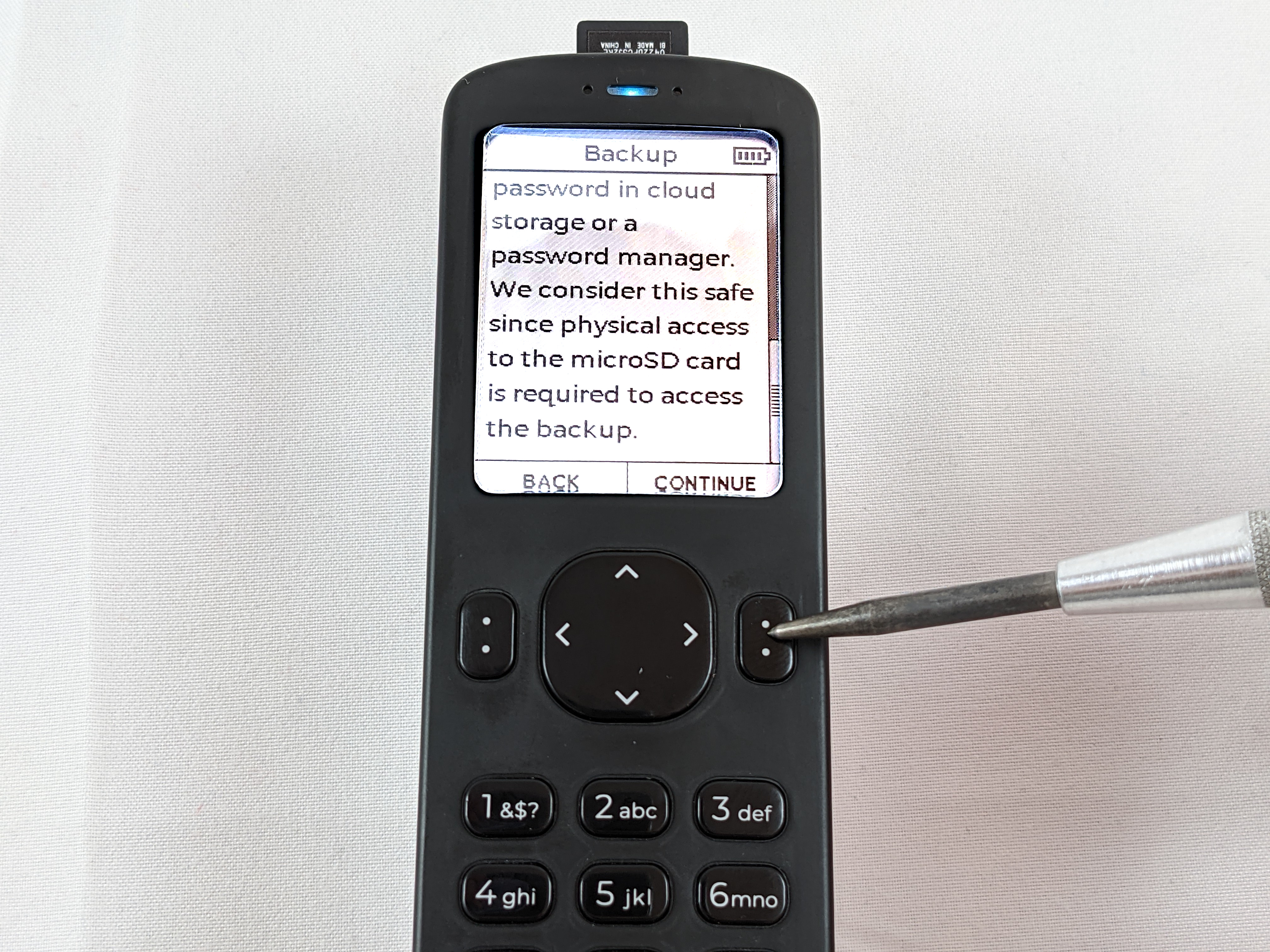
The Passport will now display your 6-word password. Keep these words in order 1 through 6. Ensure that you save this in a way that it is accessible to you in the future and secure in the mean-time. If you ever need to restore your Passport from backup both the encrypted file from the microSD card and the 6-word password will be required.
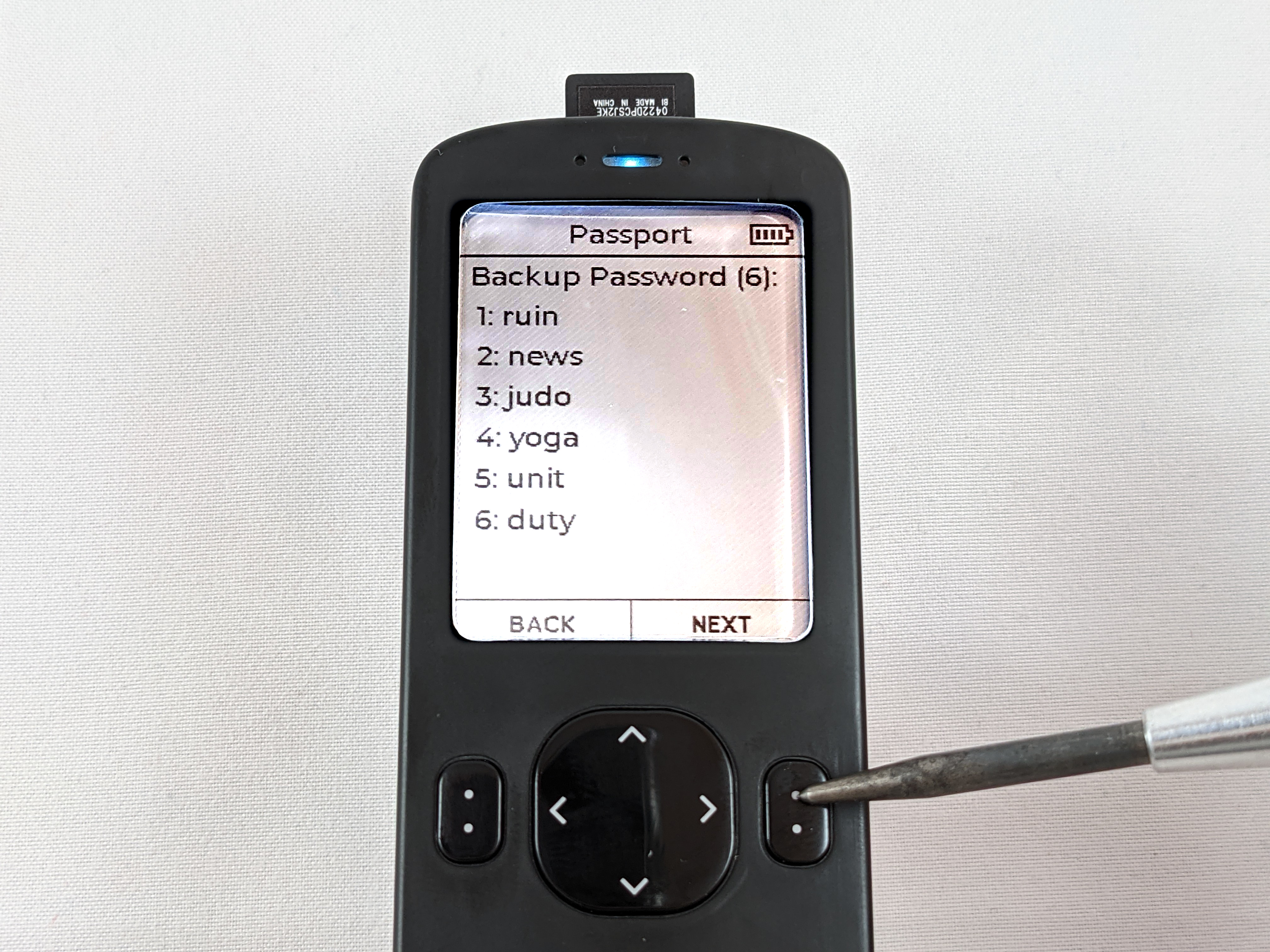
Once you have saved your password, the Passport will test you on it. Simply select the corresponding answer for each of the 6-words. After passing the test the Passport will encrypt and save your seed phrase to the microSD card. Then the Passport will let you know the file location and then ask you if you want to make a secondary backup. If you want to make a secondary backup, simply remove the microSD card and replace it with the other microSD card then select yes.
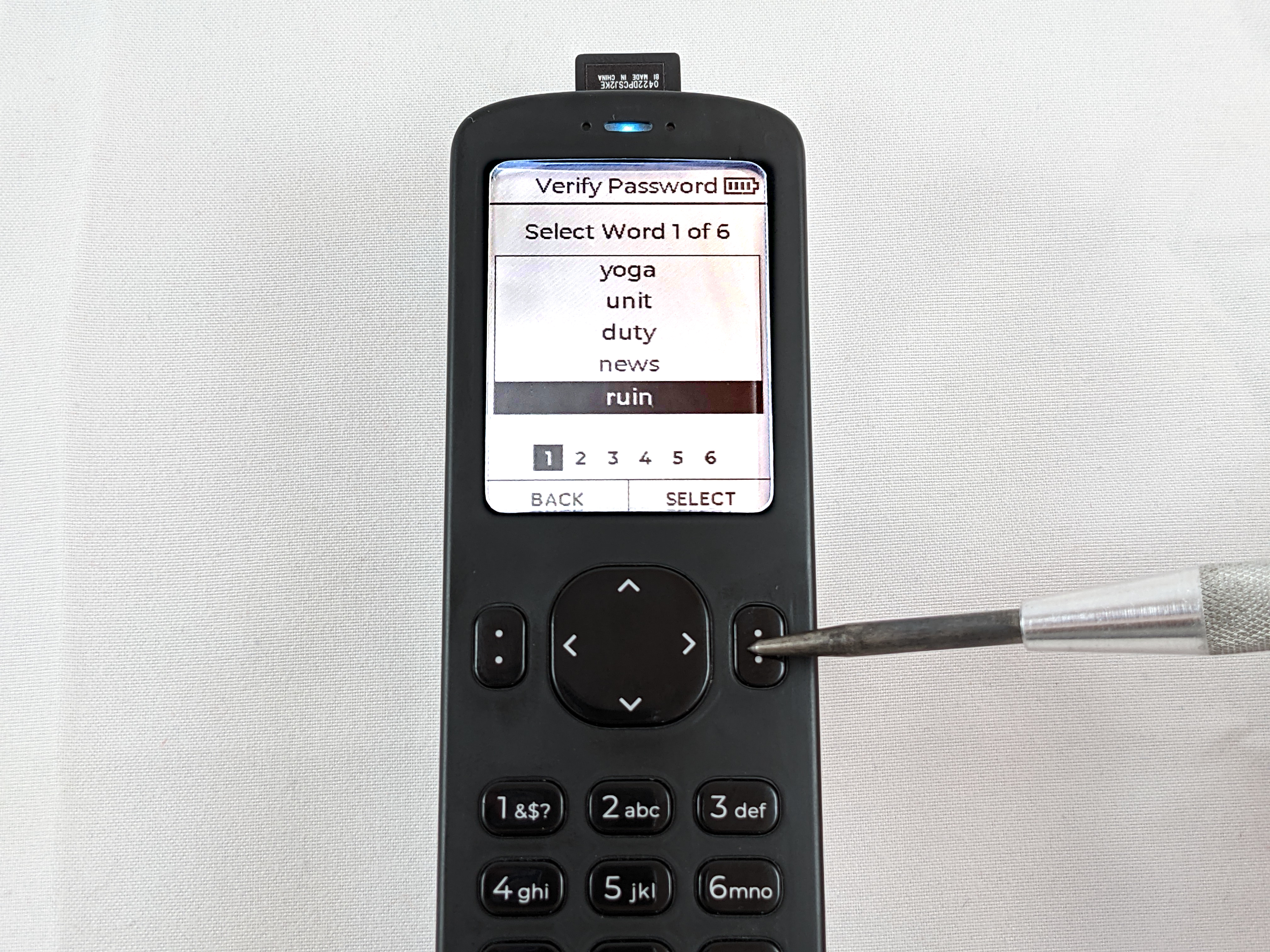
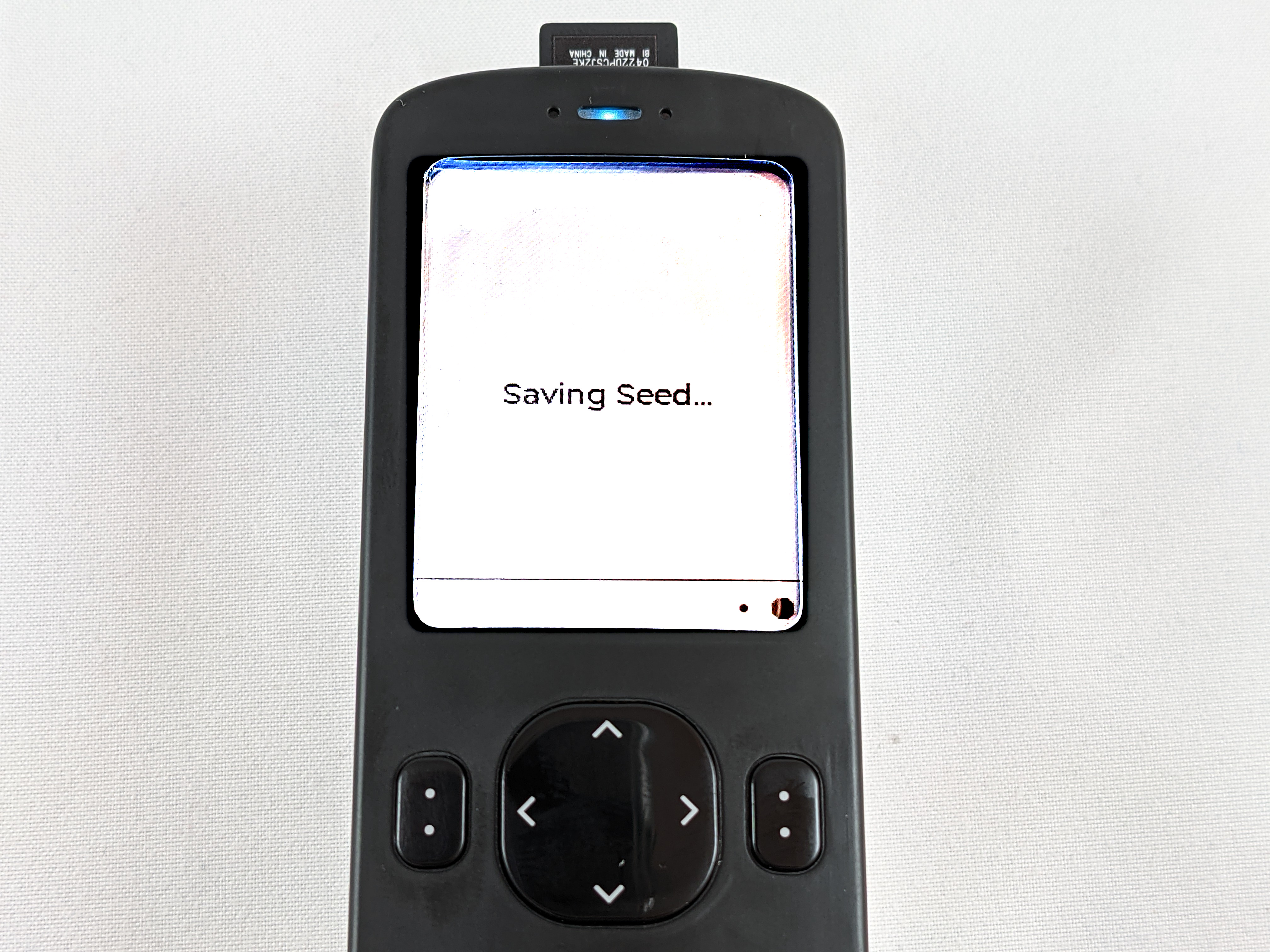
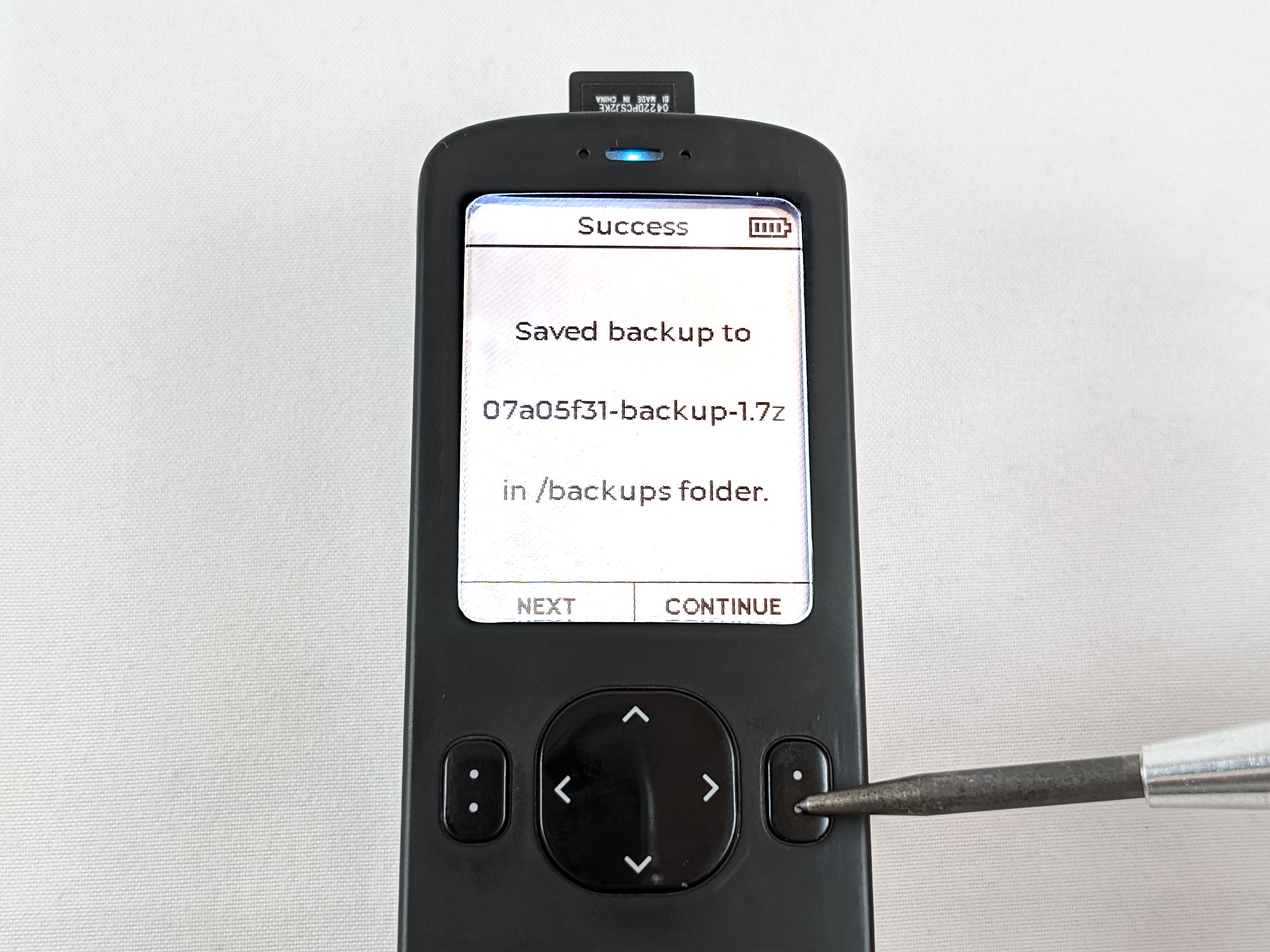
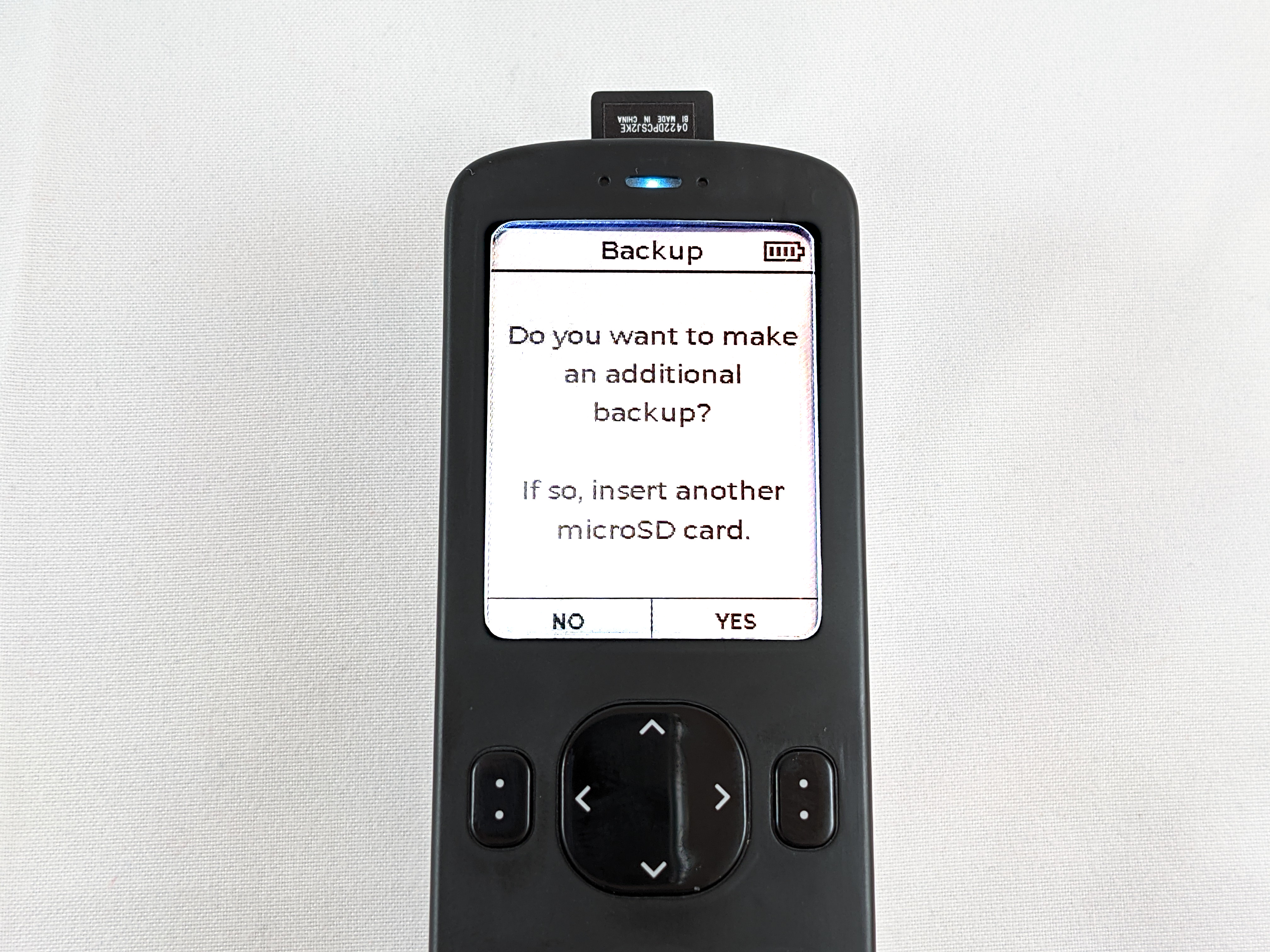
There are other options for saving the seed phrase too. Many people like to physically write the 24-words in a notebook that they can keep secure. The advantage to this method is that physical access is required and there is absolutely no risk of remote access from a compromised device, like may be introduced when using a digital media. Some disadvantages to writing the seed phrase down on paper is that it cannot withstand extreme environments like fire or flooding.
Because of this environmental risk, many people choose to save their backup information in a steel media such as washers or plates. For an example, check out this guide on the subject.
If you are interested in saving your seed phrase in some alternate form, it can be retrieved from the Passport. Navigate to the main menu, you will notice that the menu options have changed since the seed phrase has been created. Scroll down to Settings > Advanced > View Seed Words.

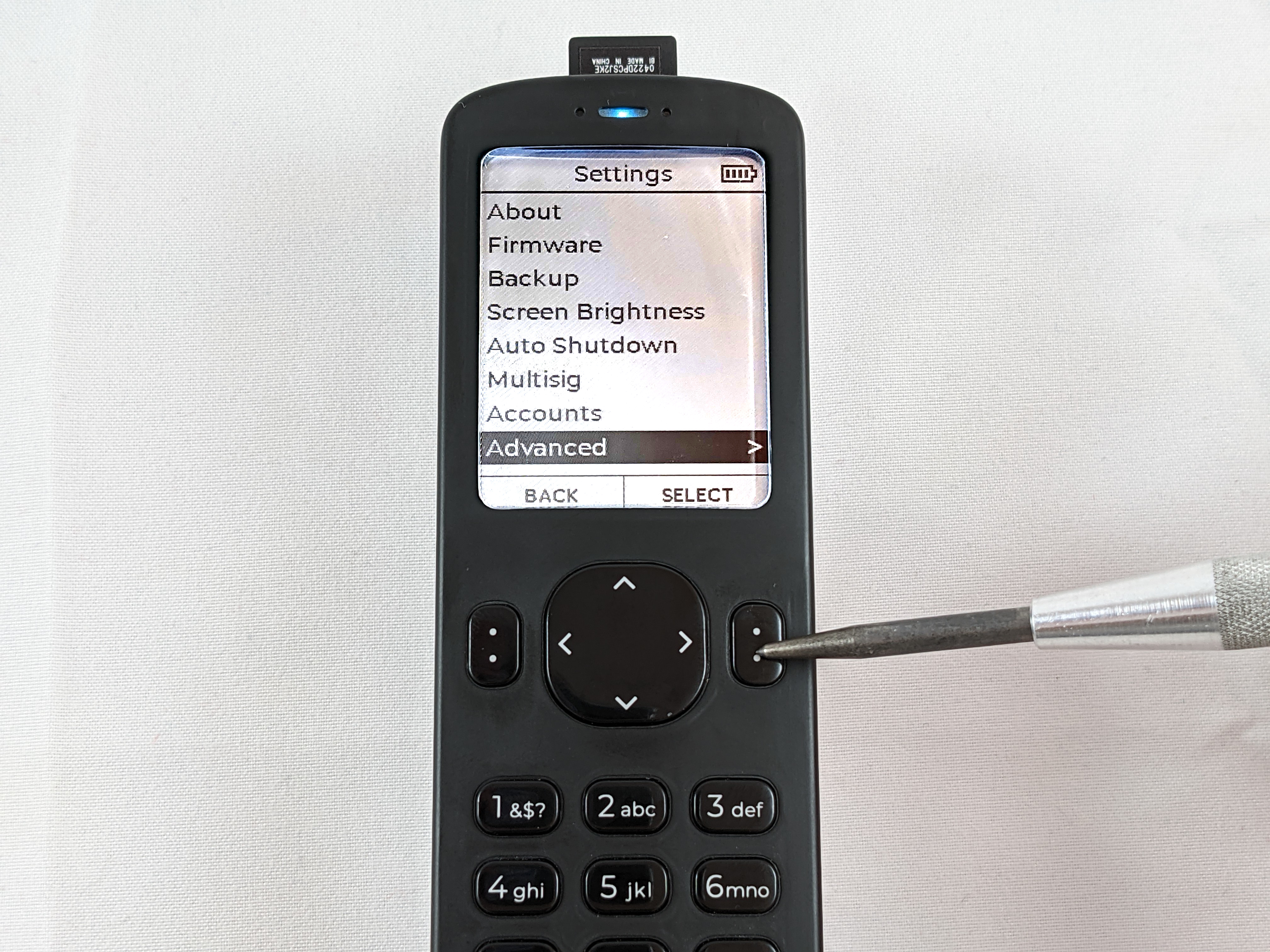
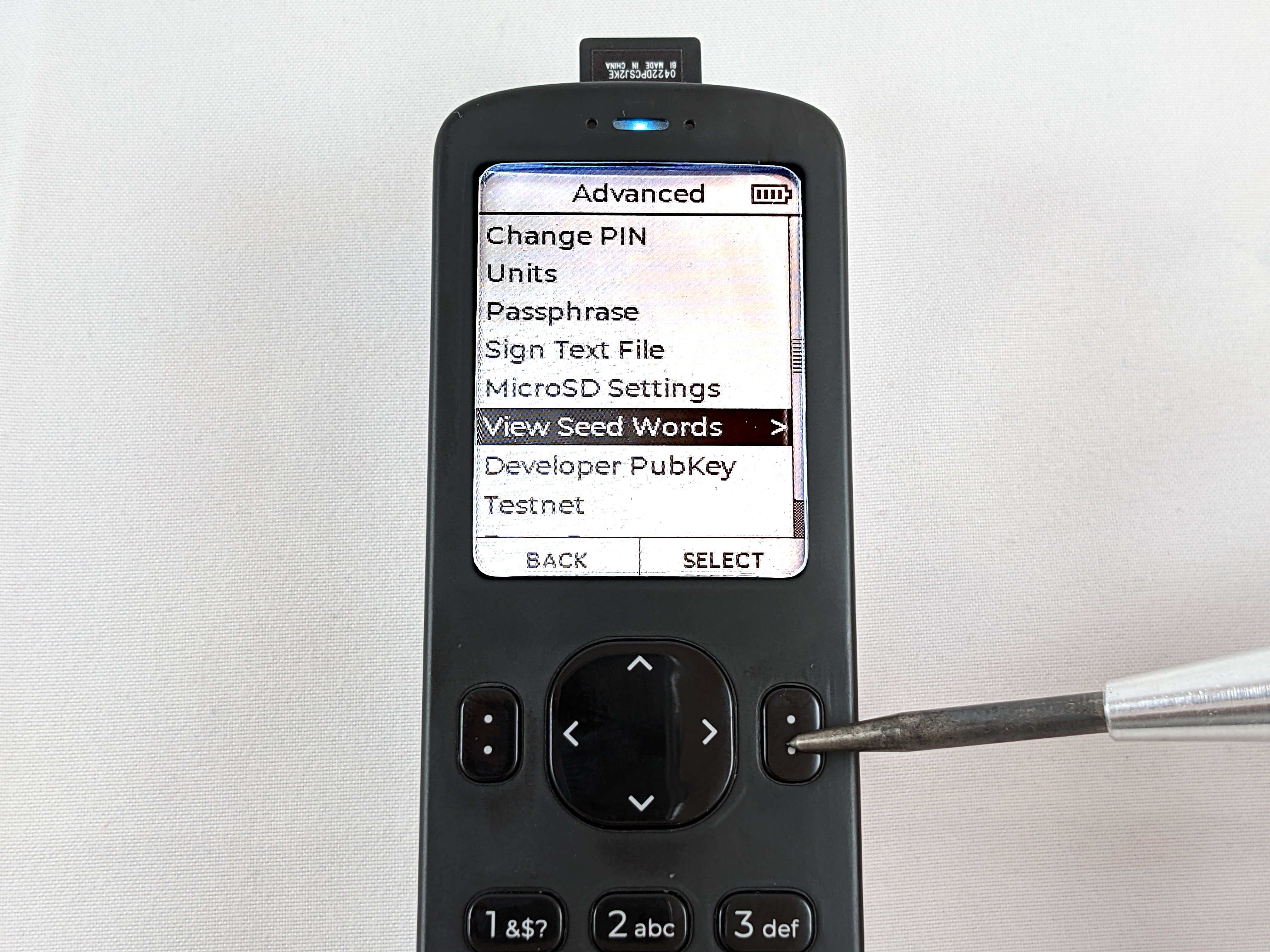
Then a message will be displayed explaining the risk of exposing these seed words to anyone. Scroll to the bottom of the message and select YES to display this sensitive information.
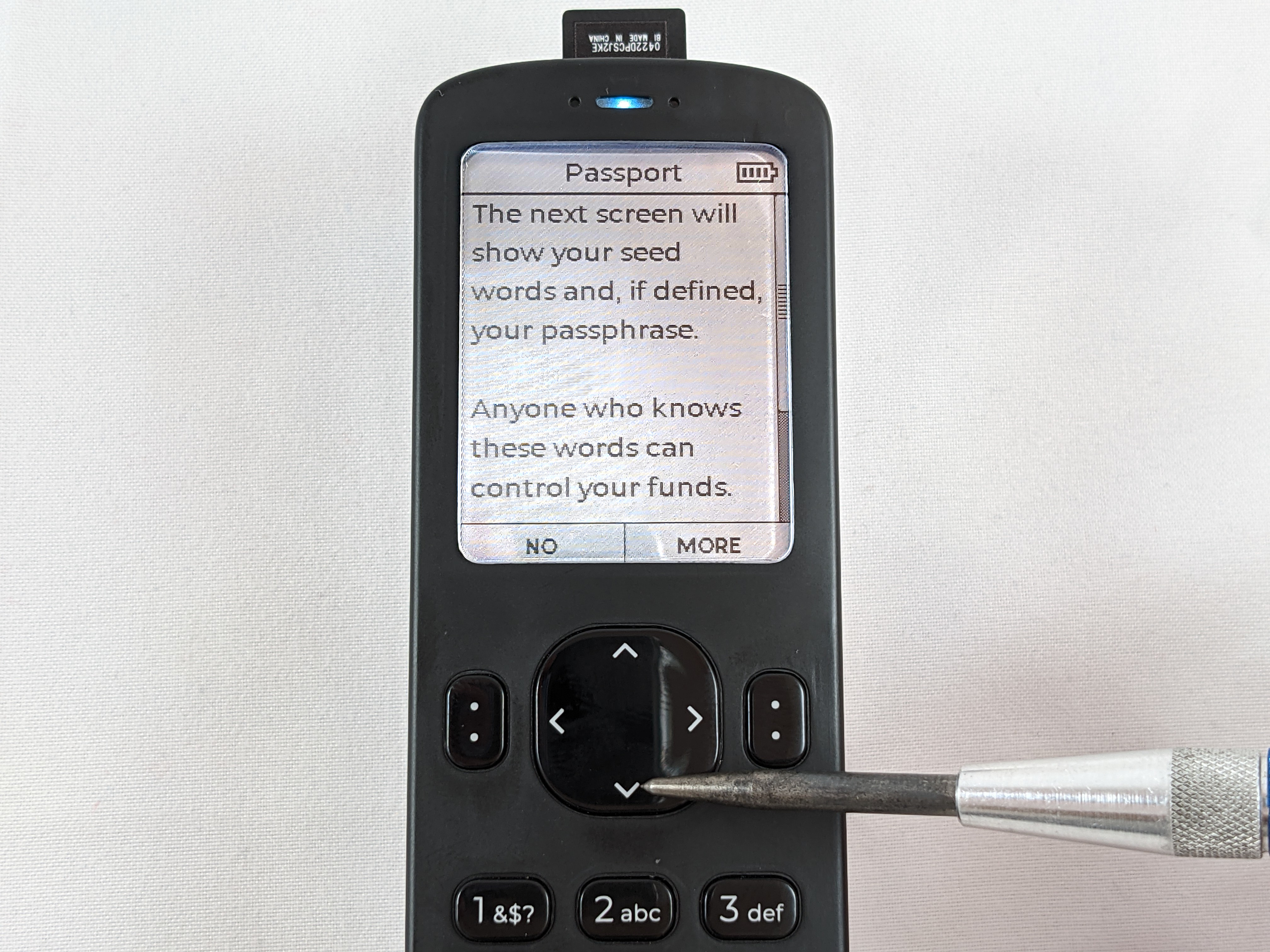
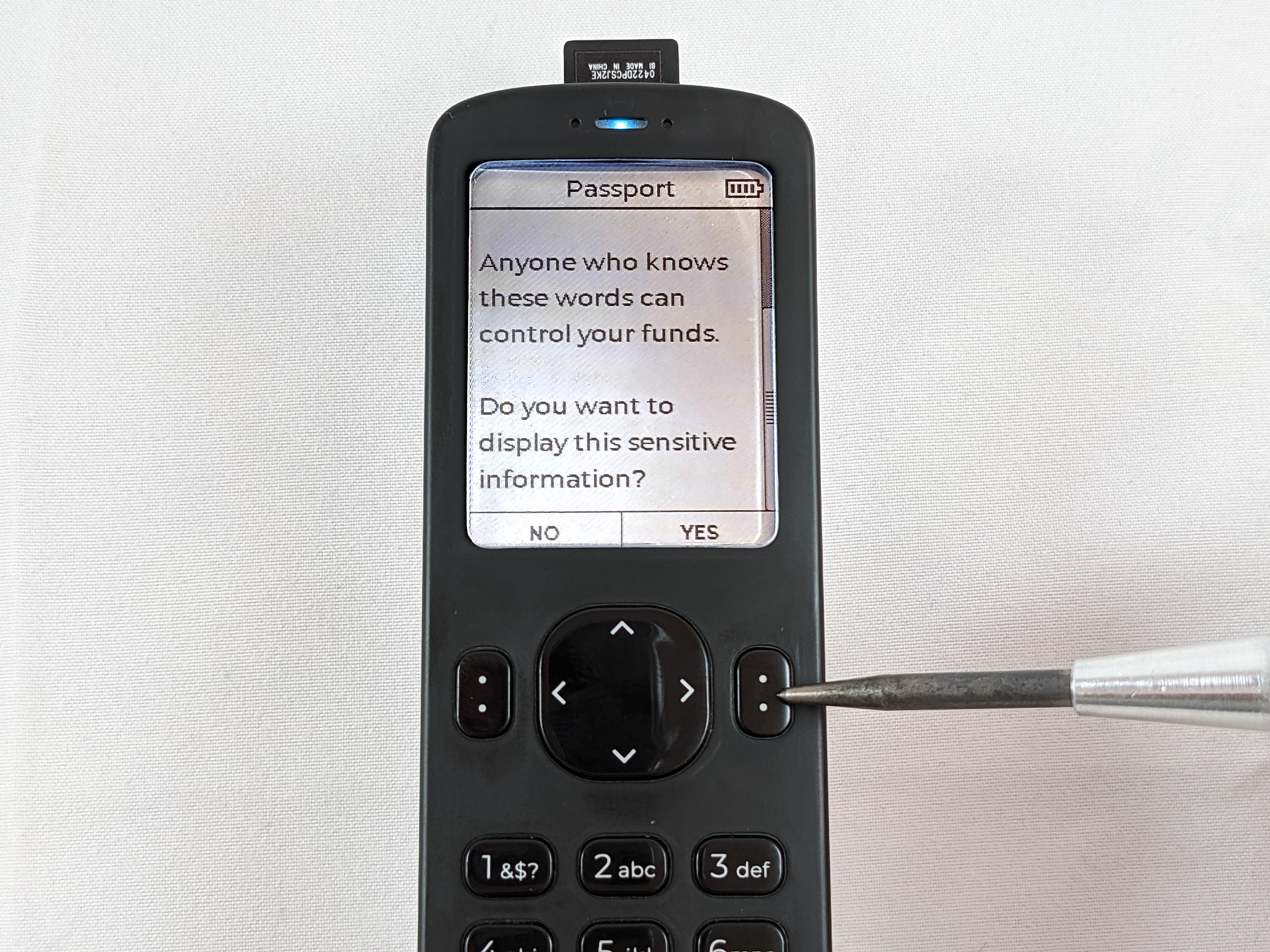
Here you can see your 24-words. Make sure you keep them in order when notating them. Double check you work. Do not share these words with anyone. Keep them secure however you choose to back them up. Anyone who gains access to these words can gain access to your bitcoin.
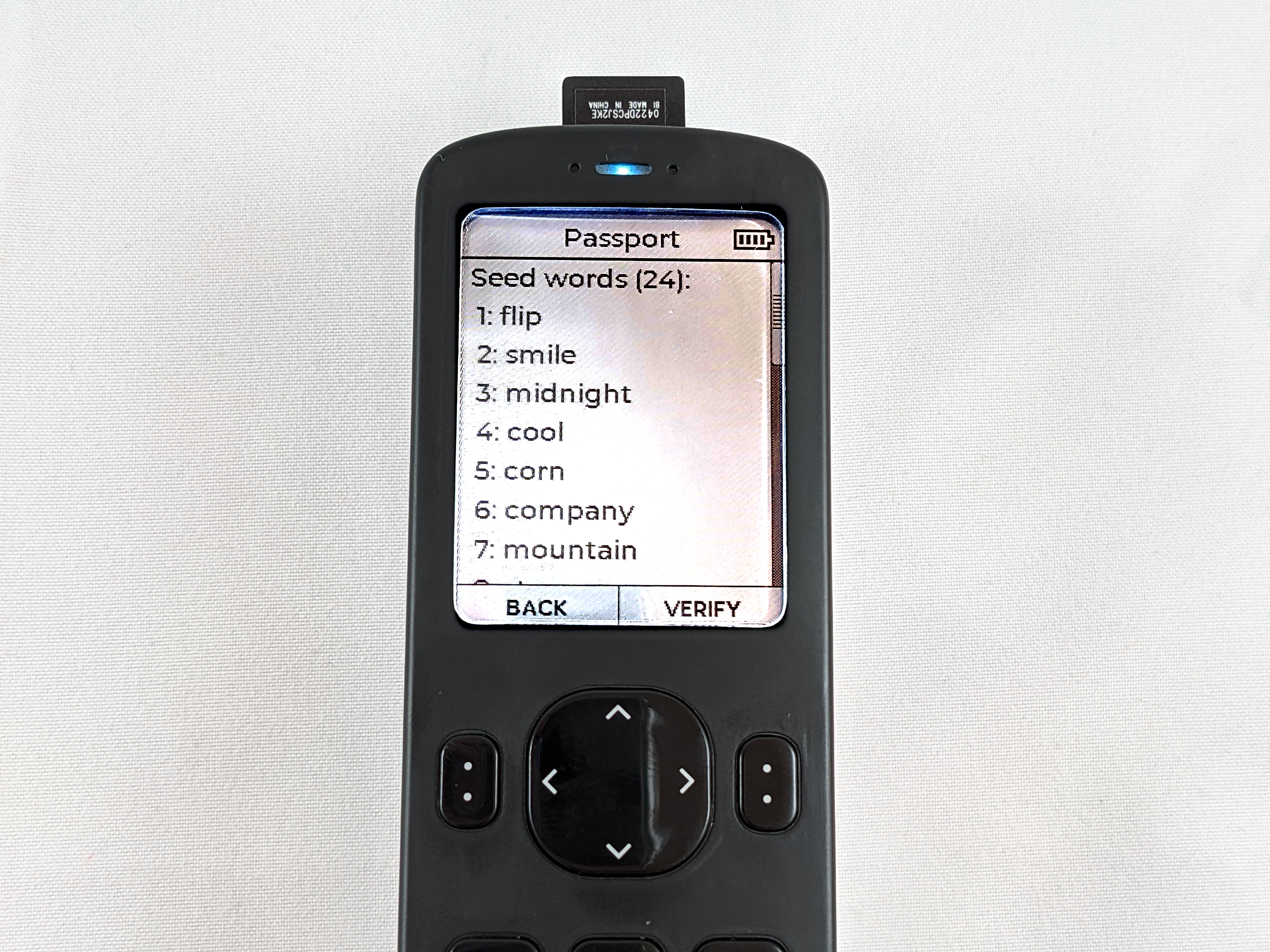
Testing your backups in any form is a good idea and will be covered after the Passphrase section. This will ensure your backups work as they should prior to depositing any funds.